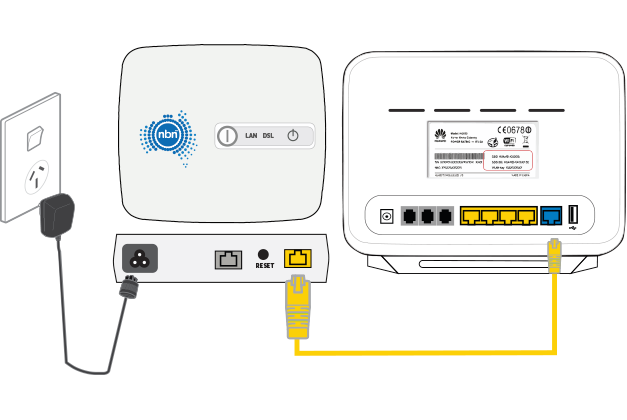
You’ll need to plug in your modem and change some settings to get it working with 10MATES nbn HFC.
First, make sure you’ve got a message from us asking you to plug in your nbn modem. We need to get your connection ready on our side before you plug in.
Find your phone wall socket and nbn Connection Device (NCD) – you probably already have a modem plugged in from your last internet service. Unplug any old modem from the NCD and power outlet.
If your NCD is missing, please call us on 1300 030 692.
Use the Ethernet cable to connect your modem’s LAN 4 port to your NCD’s UNI-D1 port or 2.5G port.

Use the power cable to connect the Power port on your modem to a power outlet. Press your modem’s Power button to turn it on.


Open your web browser and go to: https://192.168.1.1 or https://www.router.asus.com
Log in with the default username “admin” and default password “admin” on your modem’s barcode sticker. If you have custom login details, use those instead.
Select Advanced Settings > WAN > Dual WAN.
Set Primary WAN to Ethernet WAN | LAN Port 4
Hit Apply.
Hit the Internet Connection tab.
Set WAN Connection Type to PPPoE.
Change Enable WAN to YES.
In PPP Username and Password, enter your 10MATES username and password.
Your 10MATES username can be found in emails from us about your 10MATES order. If you’ve forgotten your password, reset your password.
Hit Apply.
If you have a bundled nbn & phone plan: Go to Advanced Settings > LAN > IPTV. Set ISP Profile to Manual. Set the Internet VID to 2 and PRI to 0.
Hit OK and you’re good to go.
Can’t get online? Call us on 1300 030 692 and we’ll help you.
Here’s $10 just to sign up today!
Enter FREEMONEY at the CHECKOUT to get $10 off your first month with 10MATES! Easy huh?! Go on, do it, you won’t regret it












Want access to our members only section?
Get in touch with our team today to find out how you can qualify for access to a range of member only benefits!
Click this icon in the bottom right corner to start a chat!
