Your modem will take care of the hard stuff like internet settings, but we’ll need your help to plug it in. The main cables you need will come in the box, and you can grab extra Ethernet cables from the shops if you need them.
Note: Some homes will have a Network Termination Unit (NTU). If your place has never been connected to 10MATES Fibre before, an NTU will be delivered with your modem if you need one.
Choose your modem (with or without NTU) to get started:
 |
|
 |
VX420-G2V Modem with Gfast NTU |
 |
|
 |
VX220-G2V Modem only |
 |
VX220-G2V Modem with NTU |
 |
|
 |



Note: The Adtran® Gfast NTU is supplied with our FTTB250 and FTTB Max plans.













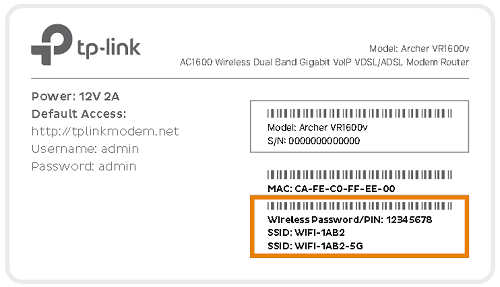

You’re now good to go.
If you don’t want to keep your old modem, see if your local council has any eWaste recycling facilities.

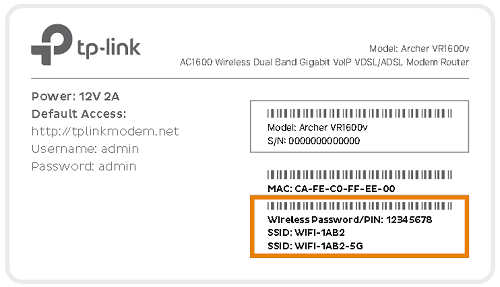

Here’s $10 just to sign up today!
Enter FREEMONEY at the CHECKOUT to get $10 off your first month with 10MATES! Easy huh?! Go on, do it, you won’t regret it












Want access to our members only section?
Get in touch with our team today to find out how you can qualify for access to a range of member only benefits!
Click this icon in the bottom right corner to start a chat!
