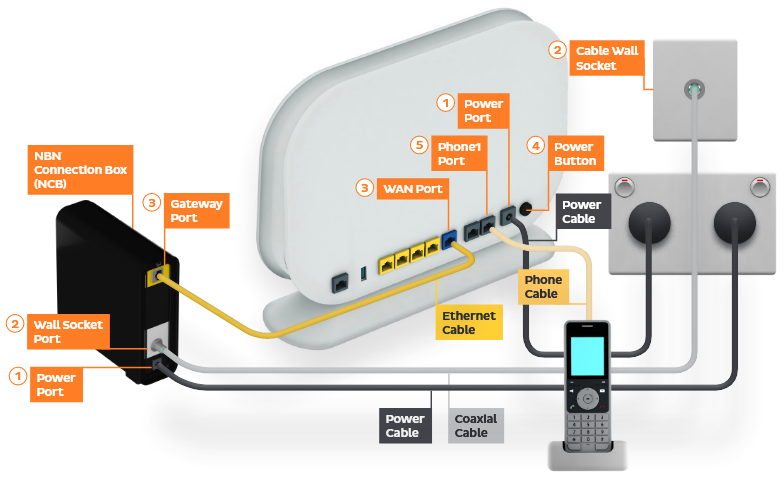Your modem will take care of the hard stuff like internet settings, but we’ll need your help to plug it in. The main cables you need will come in the box, and you can grab extra Ethernet cables from the shops if you need them.
Choose your modem to get started:
How to plug in your VX420-G2V Modem for nbn HFC
- First, make sure you’ve got a message from us asking you to plug in your nbn modem. We need to get your connection ready on our side before you plug in.
- Find your nbn Connection Box (NCB) – this will be connected to a cable wall socket, which may be near another cable wall socket for any cable TV service. You probably already have a modem plugged in from your last internet service. Unplug any old modem from the NCB and power outlet.If your NCB is missing, please call us on 1300 030 692.
- Use the power cable to connect your modem’s Power port to a power outlet.
Your NCB should already be connected to a power outlet – if not, plug it in.
- Use the Ethernet cable to connect your modem’s blue WAN port to your NCB’s UNI-D1 port or 2.5G port.
NCBs with 2.5G ports were supplied from 1 October 2024.
- Turn on both power outlets and press your modem’s ON/OFF button.
- Leave your modem alone for 20 minutes while it runs through its automatic setup.
- Check the Internet light on your modem. If it’s green, you’re online and you can start connecting your devices.
No green light? Call us on 1300 030 692 and we can help you out.
- You’ll find the default WiFi name and password on your modem’s barcode sticker. If you want to change your WiFi name or password, use this guide.
- Your devices will automatically connect to the best WiFi possible. If your WiFi’s running slow, check out Improving WiFi Signal.
- For online gaming or HD/4K streaming, Ethernet is better than WiFi. If you have extra Ethernet cables, you can connect up to 4 devices to your modem’s yellow LAN ports.
- To use your 10mates Voice phone service, just plug a handset into your modem’s green Phone port.
- You’re now good to go.If you don’t want to keep your old modem, see if your local council has any eWaste recycling facilities.
How to plug in your VX220-G2V Modem for nbn HFC
- First, make sure you’ve got a message from us asking you to plug in your nbn modem. We need to get your connection ready on our side before you plug in.
- Find your nbn Connection Box (NCB) – this will be connected to a cable wall socket, which may be near another cable wall socket for any cable TV service. You probably already have a modem plugged in from your last internet service. Unplug any old modem from the NCB and power outlet.If your NCB is missing, please call us on 1300 030 692.
- Use the power cable to connect your modem’s Power port to a power outlet.
Your NCB should already be connected to a power outlet – if not, plug it in.
- Use the Ethernet cable to connect your modem’s blue WAN port to your NCB’s UNI-D1 port or 2.5G port.
NCBs with 2.5G ports were supplied from 1 October 2024.
- Turn on both power outlets and press your modem’s ON/OFF button.
- Leave your modem alone for 20 minutes while it runs through its automatic setup.
- Check the Internet light on your modem. If it’s blue, you’re online and you can start connecting your devices.
No blue light? Call us on 1300 030 692 and we can help you out.
-
You’ll find the default WiFi name and password on your modem’s barcode sticker. If you want to change your WiFi name or password, use this guide.
- Your devices will automatically connect to the best WiFi possible. If your WiFi’s running slow, check out Improving WiFi Signal.
- For online gaming or HD/4K streaming, Ethernet is better than WiFi. If you have extra Ethernet cables, you can connect up to 4 devices to your modem’s yellow LAN ports.
- To use your 10mates Voice phone service, just plug a handset into your modem’s green Phone port.
-
You’re now good to go.
If you don’t want to keep your old modem, see if your local council has any eWaste recycling facilities.
How to plug in your Smart Modem Gateway (VX420-G2H) for nbn HFC
- First, make sure you’ve got a message from us asking you to plug in your nbn modem. We need to get your connection ready on our side before you plug in.
- Find your nbn Connection Box (NCB) – this will be connected to a cable wall socket, which may be near another cable wall socket for any cable TV service. You probably already have a modem plugged in from your last internet service. Unplug any old modem from the NCB and power outlet.If your NCB is missing, please call us on 1300 030 692.
- Use the power cable to connect your modem’s Power port to a power outlet.
Your NCB should already be connected to a power outlet – if not, plug it in.
- Use the Ethernet cable to connect your modem’s blue WAN port to your NCB’s UNI-D1 port or 2.5G port.
NCBs with 2.5G ports were supplied from 1 October 2024.
- Turn on both power outlets and press your modem’s ON/OFF button.
- Leave your modem alone for 20 minutes while it runs through its automatic setup.
- Check the Internet light on your modem. If it’s green, you’re online and you can start connecting your devices.
No green light? Call us on 1300 030 692 and we can help you out.
- You’ll find the default WiFi name (SSID) and password on your modem’s barcode sticker. If you want to change your WiFi name or password, use this guide.
- Your devices will automatically connect to the best WiFi possible. If your WiFi’s running slow, check out Improving WiFi Signal.
- For online gaming or HD/4K streaming, Ethernet is better than WiFi. If you have extra Ethernet cables, you can connect up to 4 devices to your modem’s yellow LAN ports.
- To use your 10mates Voice phone service, just plug a handset into your modem’s green Phone port.
-
You’re now good to go.
If you don’t want to keep your old modem, see if your local council has any eWaste recycling facilities.
Note for nbn services with 4G Backup: A green 4G light means that your modem has automatically connected 4G Backup because your nbn service is unavailable. This can happen while we’re still setting up your nbn, or during an outage or planned maintenance.
Your 10mates Voice phone will not work on 4G Backup.
If the 4G light has stayed on for a long time, please call us on 1300 030 692.
How to plug in your TP-Link VR1600v for nbn HFC
- First, make sure you’ve got a message from us asking you to plug in your nbn modem. We need to get your connection ready on our side before you plug in.
- Find your nbn Connection Box (NCB) – this will be connected to a cable wall socket, which may be near another cable wall socket for any cable TV service. You probably already have a modem plugged in from your last internet service. Unplug any old modem from the NCB and power outlet.If your NCB is missing, please call us on 1300 030 692.
- Use the power cable to connect your modem’s Power port to a power outlet.
Your NCB should already be connected to a power outlet – if not, plug it in.
- Use the Ethernet cable to connect your modem’s blue WAN port to your NCB’s UNI-D1 port or 2.5G port.
NCBs with 2.5G ports were supplied from 1 October 2024.
- Turn on both power outlets and press your modem’s Power button.
- Leave your modem alone for 20 minutes while it runs through its automatic setup.
- Check the Internet light on your modem. If it’s green, you’re online and you can start connecting your devices.
No green light? Call us on 1300 030 692 and we can help you out.
-
You’ll find the default WiFi name (SSID) and password on your modem’s barcode sticker. If you want to change your WiFi name or password, use this guide.
- Your devices will automatically connect to the best WiFi possible. If your WiFi’s running slow, check out Improving WiFi Signal.
- For online gaming or HD/4K streaming, Ethernet is better than WiFi. If you have extra Ethernet cables, you can connect up to 4 devices to your modem’s yellow LAN ports.
- To use your 10mates Voice phone service, just plug a handset into your modem’s grey Phone 1 port.
- You’re now good to go.If you don’t want to keep your old modem, see if your local council has any eWaste recycling facilities.